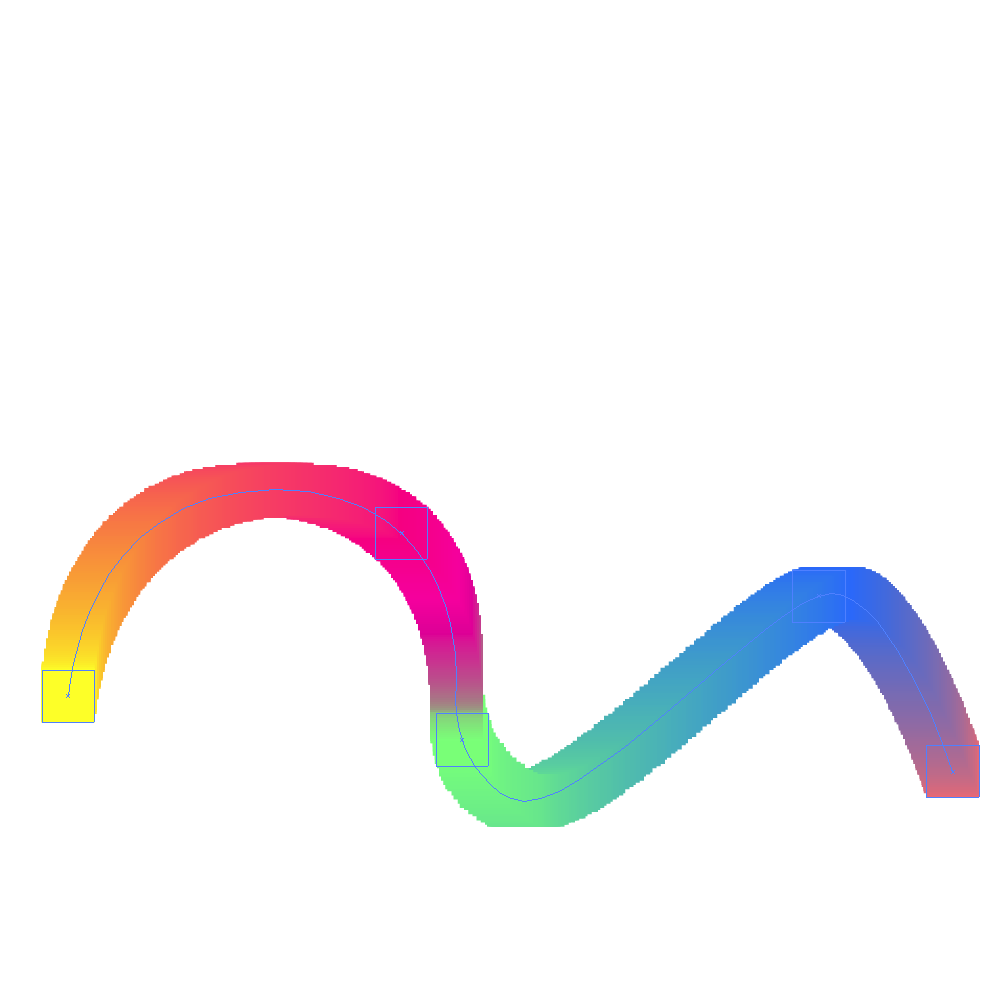炎、宇宙ときたから、今度は水に関するチュートリアルを集めてみた。
やたらめったらアメリカ語の動画チュートリアルが多いのはご了承ください。
After Effects実践講座44 水のように崩れる文字(youtube動画)
その筋では有名な(どの筋?)DENPO-ZIさんの動画チュートリアル。
タイトルどおり、テキストが水のように崩れる表現の作り方。
海中の作り方(After Effects Style様)
海中、海底の作り方を画像を使ってわかりやすく説明されている記事。
海中の光やホコリの表現にサードパーティー製プラグインのTrapcode Shine、Trapcode Particularを使用しているが無くてもそれなりの海中が作れると思う。
英語動画チュートリアル。
上の「海中の作り方」と同じような海中の作り方。こちらはプラグインを使ってないね。
AfterEffects単体で流水(normal-position様)
自然な流水の表現。Particularが必要なのと、説明が簡素なので初級者を脱却してから覗きにいこう。
英語動画チュートリアル。Particularを使用。
上の「AfterEffects単体で流水」と似たような表現。
制作例 26:波紋で出現するロゴ(ayato@web様)
お馴染みのayato@web様のチュートリアル。
ウェーブワールドを使った波紋の表現。
3D Ocean(video copilot)
英語動画チュートリアル。
video copilotの海を作るチュートリアル。フラクタルノイズを使うシンプルな作り。基本だね。
海っぽいもの(AEP PROJECT様内の記事より)
上で紹介した「3D Ocean」の応用編と考えるといいかも。
よりリアルな水面を作れる。
一部、Lenscareというサードパーティー製プラグインを使用するが、無くてもいい感じに作れる。
The Caustics Effect(motionworks)
英語動画チュートリアル。
フラクタルノイズとウェーブワールドを使って真上から見た水面の表現を作る。
#20 After Effects Tutorial - Realistic Water(youtube動画)
英語動画チュートリアル。
上の「The Caustics Effect」と似たような、水面とそこに沈むテキストの表現。
Particularで作るインクのにじみ風アニメーション(AEP PROJECT様内の記事より)
Particularを使用。インクのにじみが画面を走り抜ける。プロっぽい。
【AfterEffects】Particularで湧き水【aep配布】(Effects World様)
Particularを使用。湧水の表現。チュートリアルは無いが、プロジェクトファイルを配布してくれている。ありがたい。
英語動画チュートリアル。Particularを使用。
ディスプレイスメントマップ、Particularを使用して蛇口のようなところから流れ出す水と水しぶきの作り方。
Water Drops(video copilot)
英語動画チュートリアル。窓ガラスに張り付く水滴のチュートリアル。
ちょっと作りが雑なような気がしないでもないが、5分の動画なので見てみよう。
英語動画チュートリアル。よくある、フラクタルノイズで海面と空を作っちゃうけいのチュートリアルだが、レンズフレアの効果のせいか、綺麗に見える。
英語動画チュートリアル。テキストを水で書こうよっていう感じのチュートリアル。
英語動画チュートリアル。Particularを使用。
蛇口から流れる水の作り方。
Water Reflections Tutorial(youtube動画)
英語動画チュートリアル。ありきたりの上から見た水面の作り方のチュートリアルなのだが、作り方がちょっと変わっている。まず煙の動画をvideo copilotから拾ってきて、それにライトなどの効果をつけて水っぽいものを表現するという手法。フラクタルノイズに飽きた人におすすめ。
英語動画チュートリアル。Particularを使用。
素材の動画に対して水の波紋の表現を合成させる方法。
After Effects Tutorial: Subtle Ripple Effect(youtube動画)
ウェーブワールドを使ってテキストロゴから広がる波紋を作る。
春日商会 (2013-07-12)
売り上げランキング: 2
売り上げランキング: 2
関連記事